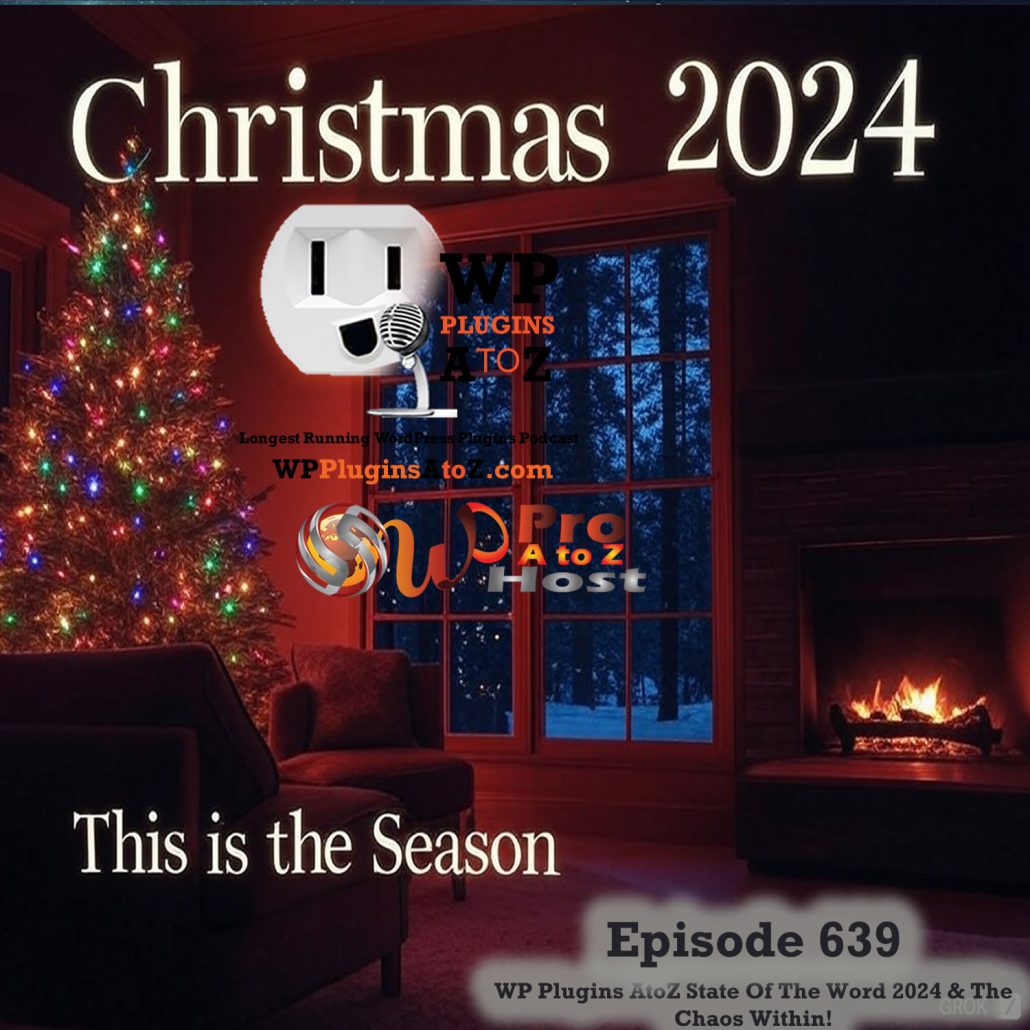By: Christine OKelly
Most of us type our content in Microsoft Word before publishing our articles, blog posts, and web content. But did you know that Microsoft Word can actually hurt the SEO strategy of your site?
If Microsoft Word is set up incorrectly, it can cause major issues when transferring the content to the web. Before writing any document, it is important to make a few changes to your Word settings to eliminate these issues.
Smart Quotes, Apostrophes, and Dashes
Microsoft Word automatically converts straight quotation marks and apostrophes into “smart” quotes and apostrophes for a more pleasant look. It will also automatically convert single and double dashes into an elongated dash. While these might look nice on the Microsoft Word document, these modified characters cause a lot of trouble on the web. If you've ever seen something on the web with “??” where quotes should be or strange jargon in place of a dash, you've seen the embarrassment these can cause.
The good news is that it only takes changing a few settings once to eliminate this problem for every future document you write. This is important because your SEO strategy is only good if your content is good as well.
- Go the “Tools” menu and select “Auto Correct”
- Select the “Format as You Type” Tab.
- Under the “Replace As You Type” heading uncheck: “Straight Quotes” with “Smart Quotes” and “Symbol Characters (–) with symbols”
Style Formatting
The style formatting toolbar looks innocent enough – but choosing certain settings here can cause hours of additional work over time for the person who is converting your text to the web.
Always choose NORMAL when using Word!
I've noticed that many freelance writers choose something other than normal – or add additional spaces after lines, or double spaces after single returns. While this might look good in Word, all of that formatting disappears once it is put into an HTML editor and then must be completely reformatted in order for your SEO strategy to be effective. If you highlight the text and see extra spaces around the line breaks, then there is something off with the settings.
To ensure that your document does not have any extra Word Doc formatting:
1. Select “Format” and “Paragraph” from your toolbar:
2. The “Indents and Spacing” tab should be set to single spacing with 0 spacing before and after lines.
3. The “Line and Page Breaks” tab should have nothing checked other than “window/orphan control”
Pasting Content into Your Website Software from Word
When pasting content into your website software such as WordPress, Joomla, or other type of website software with a WYSIWYG (What You See Is What You Get) editor, it's important to paste the content into the HTML tab – NOT the visual editor. The reason is that Microsoft Word adds a ton of HTML code “behind the scenes” when you paste directly into the editor.
Pasting into the HTML tab eliminates all of this sloppy extra code that can severely dilute your keyword density and make it more difficult for search engine spiders to crawl your content and decipher the primary topic of the article. And if the search engines cannot determine the focus of your content, your SEO strategy is not efficient.
Taking these few extra steps before you start typing, can eliminate hours of reformatting and ensure that your content is properly read and ranked by search engines. Creating an effective SEO marketing campaign means that you sometimes have to take into consideration all of the small changes you can make as well as the big ones — every bit counts towards higher rankings!
Author Resource:-> Christine O'Kelly is co-owner of SEO Content Solutions, a leading SEO copywriting firm. The company provides SEO press releases, articles, blog content and web content to resellers and end users alike.
Article From ArticleshmArticle.com